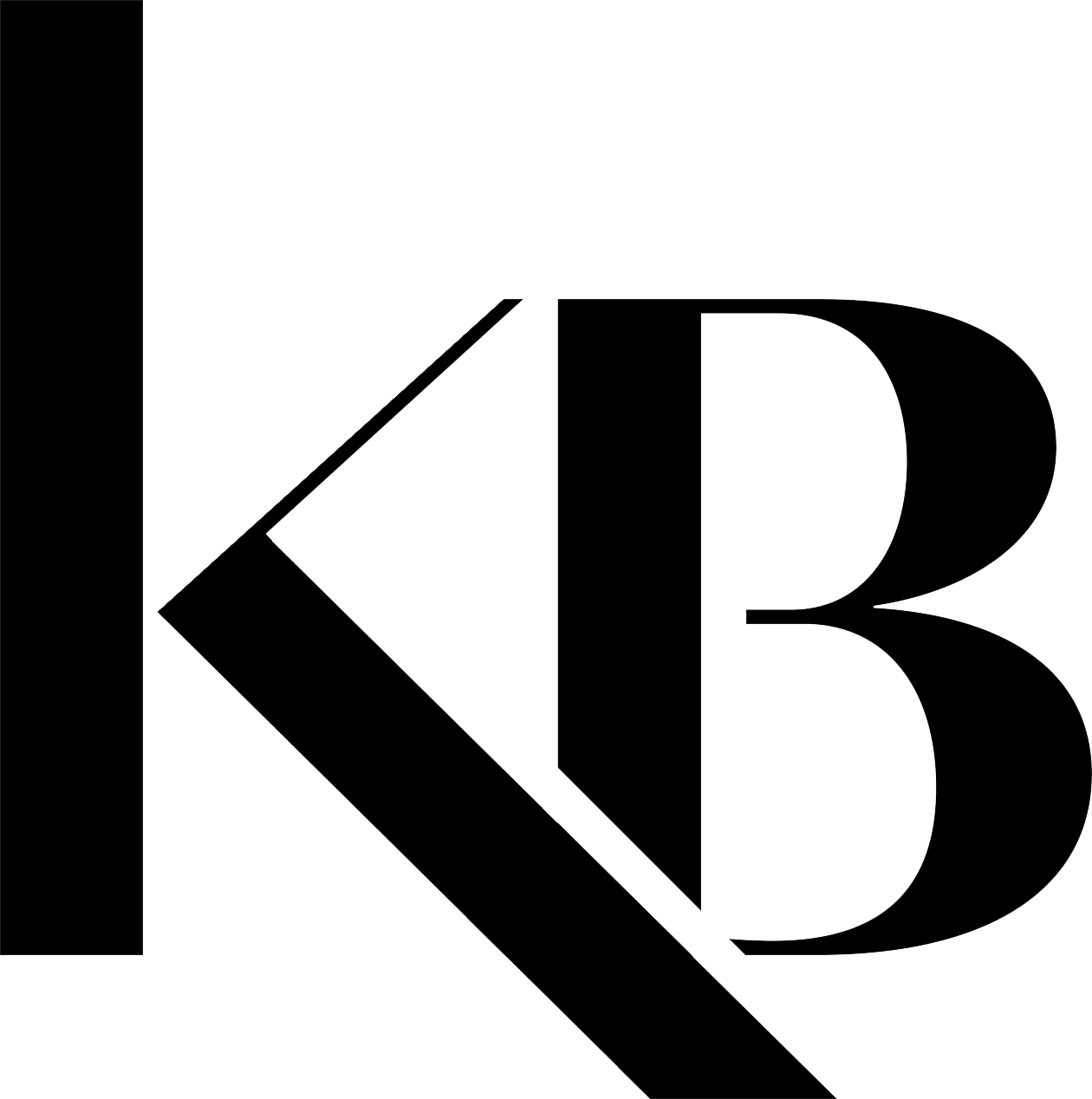iPhone SOS Tools
UPDATED 8/22/2022
These tools are iPhone shortcuts and require Apple Shortcuts on the App Store to function.
There are updates to these SOS tools, please watch the new video on my TikTok explaining the difference to SOS Express and SOS Now.
Please read the instructions below if you are confused.
-
This is NOT an app. I repeat, this is NOT an app. It won’t be anywhere on the App Store.
This is an Apple Shortcut disguised as a “new” version of the DoorDash app, OR any app you choose to use to disguise it. It is local action manipulation on your behalf. It’s constantly changing and fully customizable. By default, it looks like you are ordering “food” and adding “utensils” or “water” from pop-up menus. Each item does something different to protect you depending on the situation you are in. The point is to fool anyone that may be watching your phone so they don’t react aggressively. After you finish the prompts, your phone will go in do not disturb mode and lower the volume to 0%.
——— ⚠️ INSTRUCTIONS TO SUCCESSFULLY INSTALL THIS
1️⃣ Make sure you have the Shortcuts app installed. If not, go to the app store and download it.
2️⃣ You MUST enable untrusted shortcuts (***If you have iOS 15 or newer, ignore this step***)
* Go into the Settings app
* Navigate to the main group of Apple apps
* Tap into the category for Shortcuts
* Enable untrusted shortcuts
3️⃣ CHANGING THE ICON — Once finishing this setup, add shortcut to the home-screen and change the “app” icon
* Open this shortcut on the Shortcuts app
* Click the blue icon on the top right corner
* Click “Add to Home Screen”
* Add an icon on the next screen.
* By default this is disguised as a food delivery app, so screenshot the DoorDash app icon and crop it. Use any other icon you wish
* Find the icon in your photo gallery and save.
4️⃣ TEST IT — Click through the menus and test it before trusting the shortcut in real life application (except “Sushi”).
* Wherever the shortcut says “Always Allow”, click it.
* Make sure to test a Uber ride pickup and have Uber pre-installed. When you see the notification that gives you a time estimate of arrival, you know it works. PLEASE remember to cancel your Uber immediately!!
After all of this, setup is complete.
-
🛑 Please read and save all of the below so you don’t lose it before continuing. This answers most questions based on over 6000 comments on the original TikTok 🛑
——— 🤍 WHO IS THIS FOR?
For those in immediate danger and in a panic. Domestic violence victims, human trafficking victims, women, children, men, the list goes on. This is perfect for ANYONE that wants an effective safety automation in dire situations.
———📌 WHAT DOES THIS DO?
This is NOT an app. I repeat, this is NOT an app. It won’t be anywhere on the App Store.
This is an Apple Shortcut disguised as a “new” version of the DoorDash app, OR any app you choose to use to disguise it. It is local action manipulation on your behalf. It’s constantly changing and fully customizable.
This SOS shortcut is better for when you are in a panic and do not care about being unsuspecting. In one click you can get help. You can also say "Hey Siri, DoorDash Now" (Or whatever you name this) to activate it even when your phone is not in your hand.
In one click, this "app" will immediately text your trusted contact(s) your location, battery life, and ask for a ride.
If you choose "Code Red" after that, it will prompt to contact your local authorities. If your local authorities can be texted, a text will aslo be sent before a call is initiated.
—— ⚠️ INSTRUCTIONS TO SUCCESSFULLY INSTALL THIS
1️⃣ Make sure you have the Shortcuts app installed. If not, go to the app store and download it.
2️⃣ You MUST enable untrusted shortcuts (***If you have iOS 15 or newer, ignore this step***)
* Go into the Settings app
* Navigate to the main group of Apple apps
* Tap into the category for Shortcuts
* Enable untrusted shortcuts
3️⃣ CUSTOM NAME, CHANGING THE ICON, & ADDING TO HOME SCREEN
* Open this shortcut on the Shortcuts app
* If you want to change the name, go to the top of the screen and edit where it says "SOS Now"
* Click the blue icon on the top right corner
* Click “Add to Home Screen”
* Add an icon on the next screen that fits.
* By default this is disguised as a food delivery app, so screenshot the DoorDash/Uber eats, etc app icon and crop it. Use any icon you wish.
* Find the icon in your photo gallery and save.
4️⃣ TEST IT
* Click through the menus and test it before trusting the shortcut in real life application. Test the local authorities number with a friends number to make sure it works, then you can change it to your local police number in the settings.
* WHEREVER the shortcut says “Always Allow”, click it.
* If you have Uber, make sure to test a Uber ride pickup and have Uber pre-installed. When you see the notification that gives you a time estimate of arrival, you know it works. PLEASE remember to cancel your Uber immediately!!
After all of this, setup is complete.
Questions?
If any of you have any questions, you can always comment on the original TikTok. You can also try and DM me on IG. I get a ton of messages, but I will do the best I can to follow up with you.